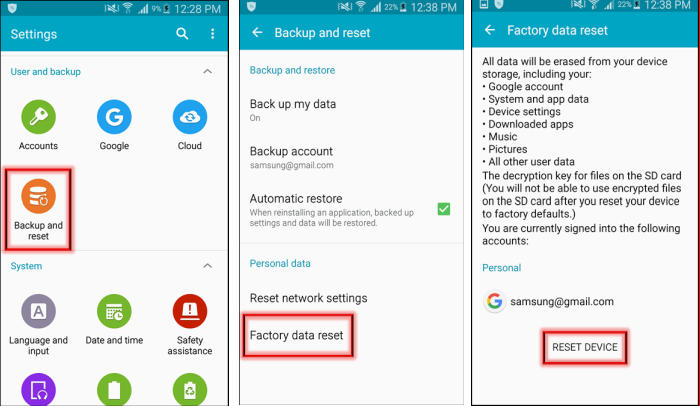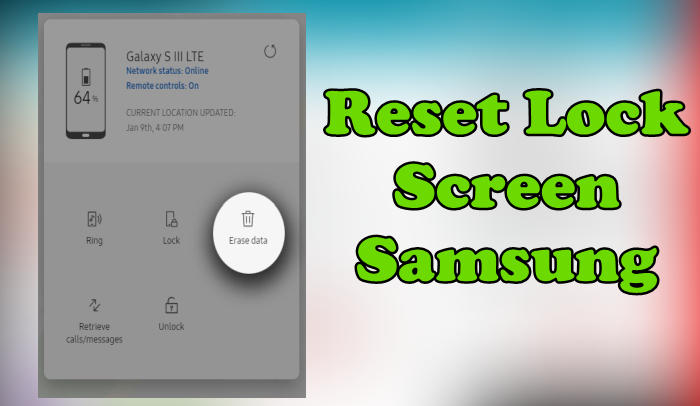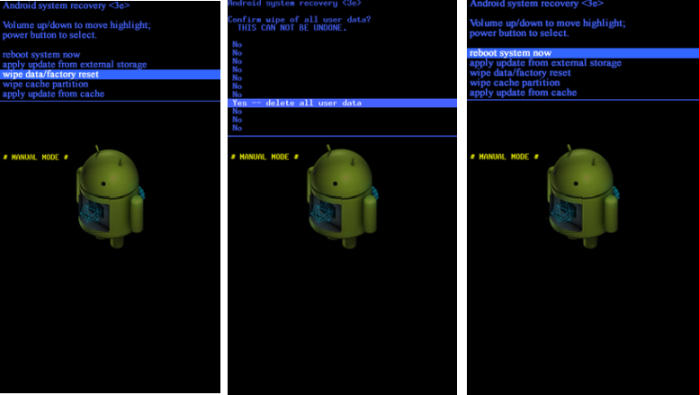Factory And Hard Reset Samsung Galaxy A9 [Effective & Simple]
You may want to reset Samsung Galaxy A9 to its original or default settings, in case it is not functioning properly, getting stuck or bothering you with error messages. So, today, we will explore how we can perform a factory reset of Samsung A9.
The Galaxy A9 stocks a decent 32GB internal storage which can be expanded to a sizable 512GB. This phone is powered by the homegrown Snapdragon 652 MSM8976 with Qualcomm processor. The processors are coupled with an Adreno 510 GPU and a sizable 3GB RAM can deliver a blazing fast usage and in-game performance.
The phone flaunts a beautiful 6 Inch screen with Amoled display which exhibits a 1080 x 1920 pixels screen resolution. The expansive 16:9 aspect ratio and 367 pixel density ensure pleasant media consumption. The Amoled panel is sharp, power efficient, and protected by Gorilla Glass.
Every single Android device has access to factory reset. Some apps may cause problems due to changes to device settings and the user can’t fix them so the last option for users to install those applications is by resetting it to default settings. Apart from that it can also increase the speed and feel like a new phone.
[box type=”info” align=”” class=”” width=””]Performing a Factory Data Reset will erase all personal data and downloaded apps. Please ensure that you have backed up all your data.[/box]
Factory reset Samsung A9 (2016) from Settings
Contents
One way to reset is via the settings menu on the Samsung A9. This reset feature is great for clearing storage from junk files, cache and data. Apart from that, it will fix some of the problems your phone may be experiencing.
- Tap ‘Appsʼ on the Home screen.
- In the Apps screen tap ˊSettingsˋ.
- In the Settings screen, tap ˊBack Up and Resetˋ.
- In the Backup and Reset screen, tap ˊFactory Data Resetˋ.
- In the Factory Data Reset screen, tap ‘Reset Deviceʼ.
- Tap ˊDelete Allˋ.
- After your device resets, you see the Welcome screen and you can set up your device.
Unlock Screen Pin / Pattern / Password Samsung A9 (2016)
If you’ve forgotten or lost your screen lock fingerprint, pin, pattern and password, you have up to 5 attempts to try and unlock your Samsung Galaxy A9 (2016). If you’re still unsuccessful after several attempts, the only way to unlock your device is to reset via Samsung or Google find my device.
You’ll need your Samsung or Google Account credentials and the phone will need to be connected to the internet for the prompt to send to the phone.
Reset Lock Screen via Samsung Find My Mobile
- Log into https://findmymobile.samsung.com with your Samsung Account ID and password.
- Choose the Samsung Galaxy A9 (2016) from the menu on the left.
- Choose the ‘Unlockʼ option from below the device information.
- Choose the ˊUnlockˋ button on the popup.
- Enter your Samsung Account password to confirm and send the task to your phone.
Unlock Screen with Google Find My Device
- Log into https://www.google.com/android/find with your Google Account ID and password.
- Select the Samsung Galaxy A9 (2016) from the top left hand corner of the menu.
- Choose the ‘Erase Dataʼ option from the action menu.
- Select “Erase Device” to confirm.
- Enter your Google Account password to reset the phone.
Hard reset Samsung A9 (2016) from Recovery
If your Samsung A9 is having serious problems such as bootloop or locked screen, the only way is to hard reset via the recovery menu.
- Shut down your Samsung Galaxy A9 (2016) completely by pressing the Power button.
- Press and hold the Volume Up key and the Home key, then press and hold the Power key.
- When the Android logo displays, release all keys.
- Installing system update will show for about 30 – 60 seconds, then No command before showing the Android system recovery menu options.
- Press the Volume down key several times to highlight Wipe data / factory reset.
- Press Power button to select.
- Press the Volume down key to highlight YES and press the Power key to select.
- When the Factory Reset is complete, Reboot system now is highlighted.
- Press the Power key to restart the device.
Depending on how much content is saved on your device, it can take a long time for the device to turn back on.
Final Thoughts
Samsung Galaxy A9 (2016) is a decent smartphone in an entry-level budget. For the camera performance, the device has maintained its position. The device also provides decent performance due to the presence of a great processor. Overall, the backup is also very reliable, which makes it a perfect handset at its range.
A factory reset should only be used as a last resort. Only use it when you are facing a serious smartphone issue, trying to improve system performance or plan to sell your phone.