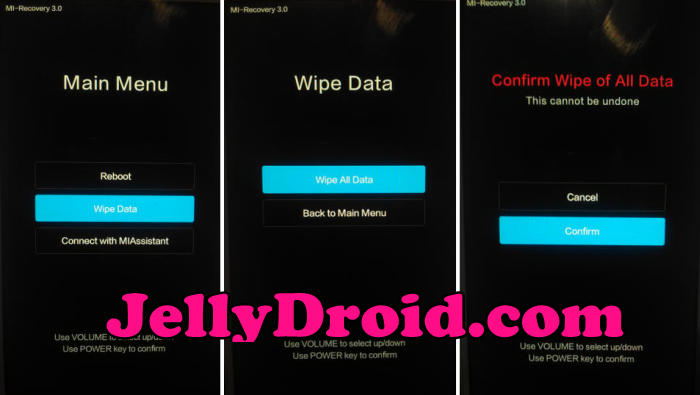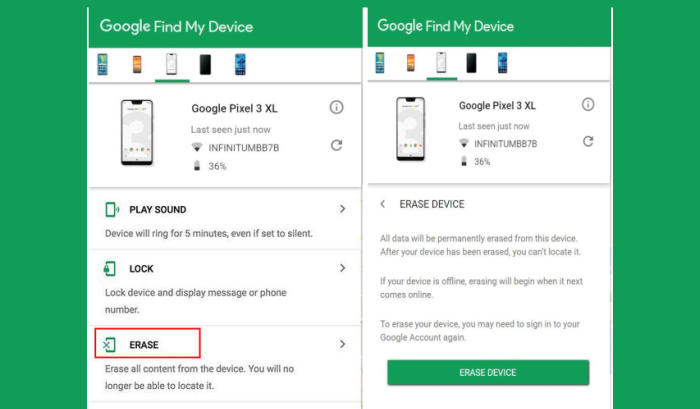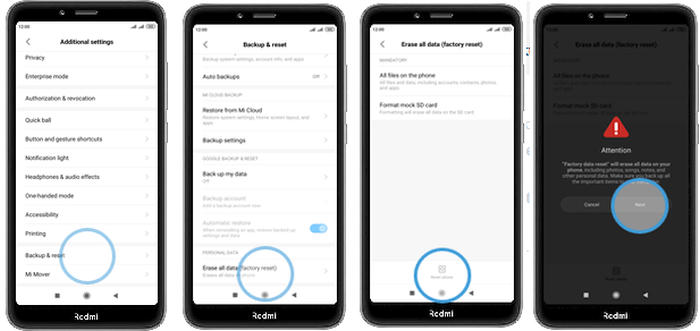How To Factory and Hard Reset Redmi Note 7 Pro Violet
If you’re having a lot of problems with your Redmi Note 7 Pro, performing a factory reset may be the solution. In this tutorial, we’ll see how to hard and factory Redmi Note 7 Pro.
Redmi Note 7 Pro comes with an attractive display of 6.3-inch with a resolution of 1080 x 2340 pixels and an aspect ratio of 19.5:9. It has a bezel-less display with a pixel density of 409 PPI.
It comes with Snapdragon 675 Octa-Core (2x Kryo 460 2.0 Ghz + 6x Kryo 460 1.7 Ghz) processor and 6GB ram, which together delivers lag-free performance. The Adreno 612 GPU ensures unhindered gaming and multitasking.
Three Easy Ways to Reset Redmi Note 7 Pro
Contents
Redmi Note 7 Pro interface is beautifully intuitive, handling such things as text messages and voicemail very effectively. It also has the capacity to work effortlessly with complex applications. This makes it a very attractive choice for many businesses. However, there are times when you feel the need to reset your Redmi Note 7 Pro. It may be behaving erratically or, you may simply want to sell it. Resetting your Redmi Note 7 Pro basically erases all of your personal information from the phone.
Before you do the reset, make sure to back up your personal data, so that you don’t lose it all. Get a start fresh by performing a factory and hard reset.
Hard reset Redmi Note 7 Pro from Recovery
❶ Shut down your Redmi Note 7 Pro completely by pressing the Power button.
❷ Press the “Volume Up” and “Power” button together till the device displays the start-up logo.
❸ Once the Xiaomi logo is displayed, release the buttons and wait till the device enters the Mi recovery mode.
❹ On the displayed screen, use “Volume Down” button to go to the “Wipe data” option.
❺ Once the option is highlighted, press the “Power” button to select the option.
❻ On the next screen, press the “Volume Down” button multiple times till the “Wipe All Data” option is highlighted.
❻ Press the Power button to hard reset the Redmi Note 7 Pro, which will also clear the dalvik cache.
Reset Screen Lock Redmi Note 7 Pro
- Log into https://www.google.com/android/find with your Google Account ID and password.
- Select the Redmi Note 7 Pro from the menu on the left.
- Select the Erase Device option from below the device information.
- Select the Erase button on the popup.
- Enter your Google Account password to confirm and send the task to your Redmi Note 7 Pro.
Factory reset Redmi Note 7 Pro
- Go into the Settings.
- Tap Additional settings.
- Tap on Backup & reset.
- Tap on Erase all data (factory reset).
- Confirm you understand that all data will be erased by tapping on Reset phone.
- Your Redmi Note 7 Pro will restart and begin the Factory Data Reset.
Bottomline
The Redmi Note 7 Pro is one of the lowest smartphones to feature facial recognition. It packs in a tight configuration for great performance. Keeping the camera and battery backup aside, the storage capacity is also quite good, thanks to the humongous external storage support.
By the way, what method did you use? Let me know in the comments below. Also, feel free to reach out for any doubts or queries. Look forward to other articles such as how to change storage settings on Redmi Note 7 Pro.