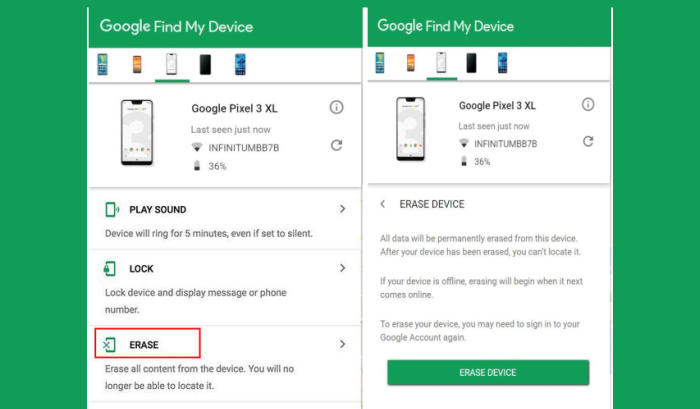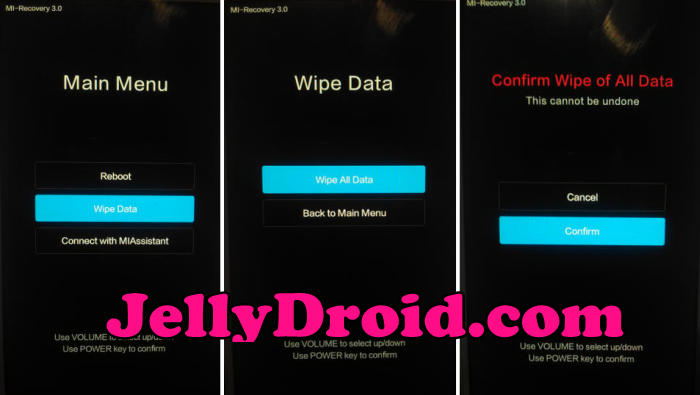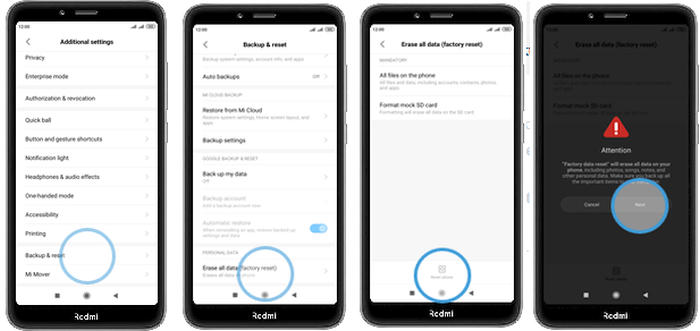How To Factory and Hard Reset Redmi K20
You may want to reset Redmi K20 to its factory settings, in case it is not functioning properly, getting stuck or bothering you with error messages. So, why not learn how to reset Redmi K20.
The Redmi K20 comes with an Octa-Core processor that has a clock speed of 2.2 GHz. It acts as the brain of the system and takes care of the overall performance. The Redmi K20 houses a 64GB inbuilt storage, which can be expanded up to 256GB by using a memory card. The processor is further aided by a 6GB RAM.
Redmi K20 sports a 6.39 inches Super AMOLED display that has a screen resolution of 1080 x 2340 pixels. It comes with a great pixel density of 403 ppi that provides quite a good viewing experience. On the optical front, there is a 20MP primary lens that can click mesmerizing images with a screen flash.
Three Easy Ways to Reset Redmi K20
Contents
If you own a Redmi K20, you’ve probably found that it has all kinds of features that are fun and useful for work and play. Sometimes the phone has problems, which are hardware or software related. The more serious of these problems may require help for you to fix, but some minor software problems can be fixed by resetting your device. In the following article, we will discuss when it is appropriate to reset your Redmi K20, and how you can go about doing so.
All data saved on your phone is deleted when you perform a factory reset. All apps are uninstalled. Back up all important files, either on the Web or with an external storage device, before resetting the phone.
Reset Passcode or Pattern Lock Redmi K20
- Open Find My Device and then log in with your Google Account and password.
- Select the Redmi K20 from the top left hand corner of the menu.
- Choose the Erase Data option from the action menu.
- Select Erase Device to confirm.
- Enter your Google Account password to reset the Redmi K20.
Hard reset Redmi K20
- Shut down your Redmi K20 completely by pressing the Power button.
- Simultaneously press and hold the Volume up and Power buttons until the device vibrates and the Mi Recovery screen appears then release all buttons.
- From the Android Recovery screen, select Wipe data.
- Use the Volume Down button to highlight Wipe All Data and then press the power key to select it.
- Press the Volume Down button once to highlight Confirm and press the power key to select it.
- The reset will commence and once it’s finished, highlight Reboot system now and press the power key.
- Wait for your phone to finish rebooting and then set up your phone as a new device.
Factory reset Redmi K20 via Settings
- In the Home screen tap Settings.
- In the Settings screen, tap Additional settings.
- In the Additional settings screen, tap Backup & reset.
- In the Backup & reset screen, tap Erase all data (factory reset).
- At the bottom of the screen tap the Reset phone option.
- After your Redmi K20 reset, you see the Welcome screen and you can set up your device.
Bottomline
The Redmi K20 is an excellent device that comes with a bundle of features. The good cameras perform well in terms of photography and videography. The configuration is capable of handling a number of functions. Overall, it is a great device in the budget.
Do tell us your opinions in the comments below. Check out some tips and tricks such as how to screenshot in Redmi K20, make sure to bookmark JellyDroid.com!