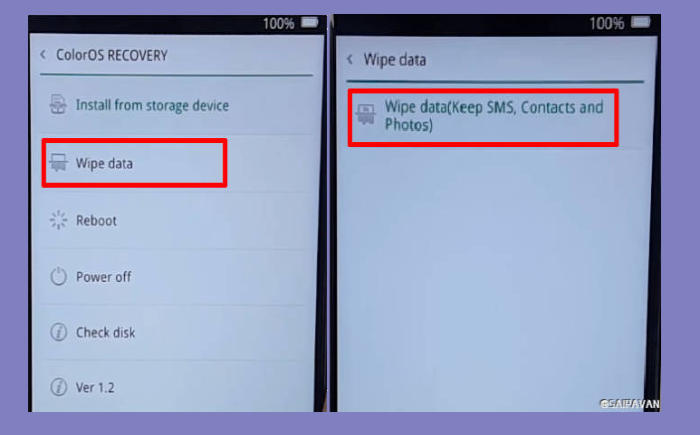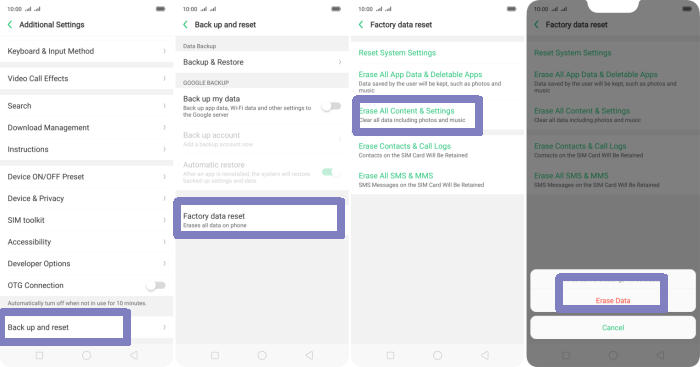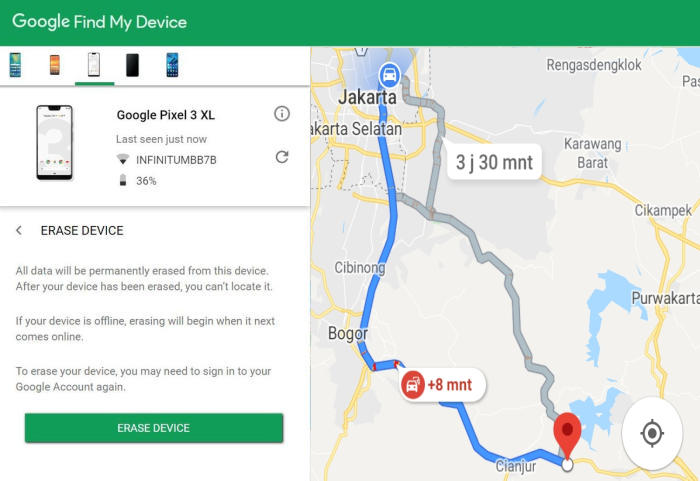How To Factory Reset Oppo Reno A Screen Lock, Recovery
A factory reset can help resolve issues with your Oppo Reno A if it gets stuck or freezes, runs slowly or encounters a problem which you cannot identify. Today, we’re here to tell you how you can factory and hard reset Oppo Reno A.
The Oppo Reno A flaunts a 6.4-inch AMOLED display with a screen resolution of 1080 x 2340 pixels and a pixel density of 403 ppi, having a stunning aspect ratio of 19.5:9. The phone shines Dual rear camera rear cameras of 16MP + 2MP that clicks amazing pictures and shoots 4K videos.
The phone also has front Dual rear camera lenses of 16MP + 2MP that will impress users while video calling and capturing selfies. To handle the graphics of the device, there is an Adreno 616 GPU and the 6GB RAM is provided to handle the multitasking of it.
The internal storage offered by the phone is 256GB and a lot more can be stored in external memory which is expandable up to 2TB. The Oppo Reno A runs on Octa-Core (Qualcomm) processors, which are seated upon the Snapdragon 710 chipset.
3 Methods to Reset Oppo Reno A
Contents
When the Oppo Reno A is acting up or when you encounter a bug, your first thing is usually to factory reset your smartphone. This nifty trick takes care of small bugs in the operating system. You may also need to hard reset your device if the screen goes black or freezes.
[box type=”warning” align=”” class=”” width=””]Restoring your Oppo Reno A to factory settings will delete all data from the device. Make sure to back up any important files such as contacts and images. [/box]
Hard reset Oppo Reno A from Recovery
- Shut down your Oppo Reno A completely by pressing the Power button.
- Press and hold the “Volume Down” and “Power” keys.
- Then in the TWRP menu select the language “English“.
- After that, select the “Wipe Data” menu.
- Continue by selecting the option “Wipe data (Keep SMS, Contacts and Photos)“.
- After that you confirm by tapping the “OK” button.
- If the Wipe process is complete “Wiped Successfully” tap the “OK” button.
- You can select the option “Reboot“.
- Later the Oppo Reno A will restart by itself and wait for the restart to finish in a few minutes.
Factory reset Oppo Reno A from Settings
- Go into the Settings.
- Tap Additional settings.
- Tap on Backup & reset.
- Tap on Erase all data (factory data reset).
- Confirm you understand that all data will be erased by tapping on Erase Data.
- Your Oppo Reno A will restart and begin the factory data reset.
Reset Screen Lock Oppo Reno A
- Log into Find My Device with your Google Account (email) and password.
- Select the Oppo Reno A from the menu on the left.
- Select the Erase Device option from below the device information.
- Select the Erase button on the popup.
- Enter your Google Account password to confirm and send the task to your Oppo Reno A.
Final Thought
The Oppo Reno A is a premium device that comes with an elegant body and a bezel-less display that compliments the overall look. The processor is strong enough to handle a number of functions. The storage is quite good so that you can keep an ample amount of applications, videos, songs, etc in the phone.
Have you encountered any other problems with these phones? Tell us about them. Also, if you have solutions other could benefit from, post them. For other tips and tricks such as how to root Oppo Reno A which will be coming soon.