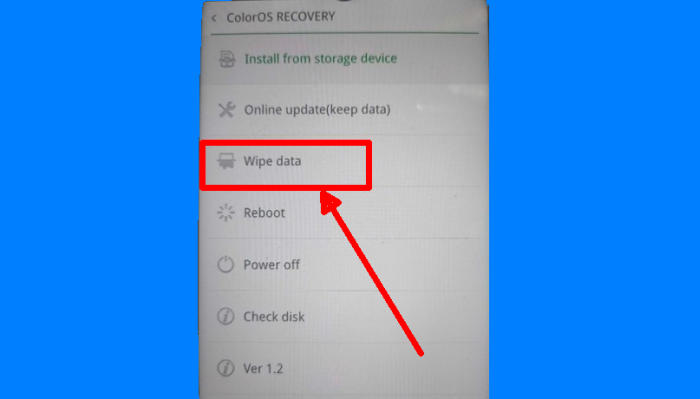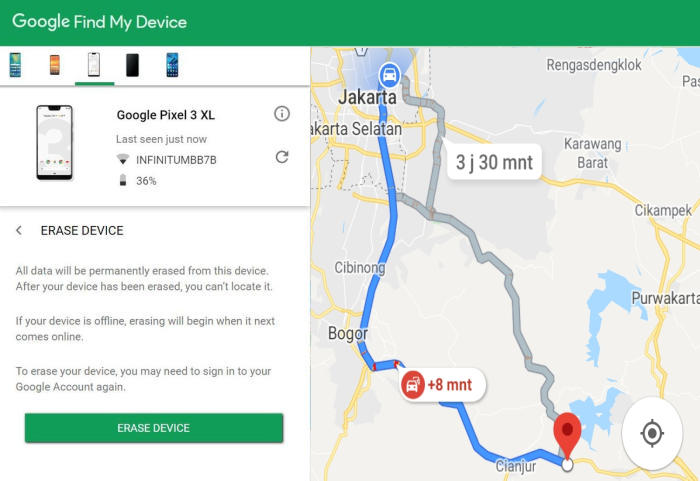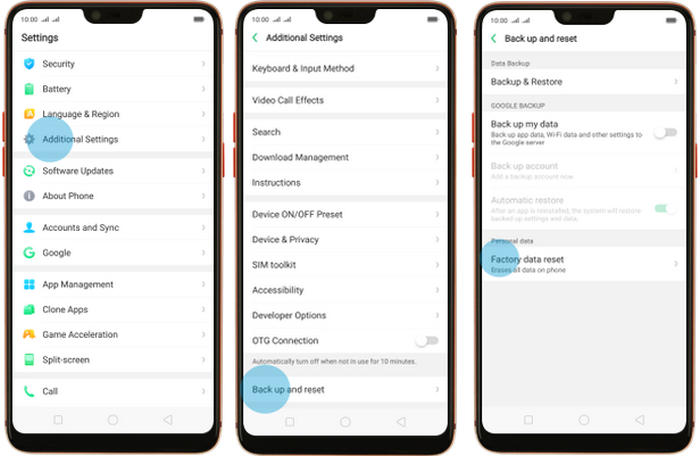How To Factory Reset Oppo F9 Pro Recovery, Screen Lock
If your Oppo F9 Pro has such a problem e.g slowing down and generates error messages, You can use the reset option straight from inside the Android operating system. So no need to panic, because you can use the reset option through both your device settings and the recovery mode.
Oppo F9 Pro is equipped with a Helio P60 chipset and an Octa-Core processor that runs at a clock speed of 2 GHz. It has an ARM Mali G72MP3 GPU and a 6GB RAM that handles the overall functioning maintaining the flow of multiple apps, games and background tasks.
Oppo F9 Pro comes with a waterdrop display that stands 6.3inch tall. It bears an Oled display type having a screen resolution of 1080 x 2280 pixels and a pixel density of 400 PPI. There is an aspect ratio of 19:9 that adds style to the display.
Three Easy Ways to Reset Oppo F9 Pro
Contents
The only reason you ever want to reset your Oppo F9 Pro is if your smartphone is experiencing malfunctions such as freezes, not responding properly, insufficient storage, or forgot lock screen buttons. Performing a reset on your smartphone will return it to the original factory state it was in when you first got the device. Below are the steps to manually reset your device or perform the reset by using buttons on the smartphone itself.
[box type=”warning” align=”” class=”” width=””]Performing a hard and factory reset will wipe all data like your messages, files, call log, contacts stored on the internal storage and all 3rd-party apps and app updates.[/box]
Hard reset Oppo F9 Pro from Recovery
In some cases, you cannot open Settings and launch it for various reasons. In this case, you can still reset via Recovery Mode. Follow the instructions below to perform a hard reset on Oppo F9 Pro via Recovery Mode:
- Ensure that the Oppo F9 Pro is powered off.
- Push Volume Down and Power button for a couple of seconds.
- Let go of all keys when ColorOS Recovery Mode shows up.
- Choose Wipe data.
- Select Wipe data (Keep SMS, Contacts and Photos) from the menu. Select the OK option.
- Finally, choose Reboot.
Reset passcode or pattern lock Oppo F9 Pro
For those who have problems with the screen lock in the form of a forgotten pattern, the reset method you can try is via the Google Find My Device service.
As long as your Oppo F9 is still connected to internet access and also a Google account, you can take advantage of the reset feature available at this service.
- Log into Find My Device with your Google Account (email) and password.
- Select the Oppo F9 Pro from the menu on the left.
- Select the Erase Device option from below the device information.
- Select the Erase button on the popup.
- Enter your Google Account password to confirm and send the task to your Oppo F9 Pro.
Factory reset Oppo F9 Pro from Settings
if you have performance issues with this phone where no other troubleshooting action can fix it, you may want to consider a factory reset. Reset returns your Oppo F9 to factory default settings. All phone settings will be set as if they just left the factory.
- Go to the Home screen and choose Settings.
- Scroll down and choose Additional settings.
- Choose Backup & reset.
- Choose Erase all data (factory data reset).
- Tap Erase Data.
- All data and settings saved on the phone will be deleted.
- The Oppo F9 Pro will automatically reset and reboot.
Wrapping Up
Oppo F9 Pro is a decent device in an entry-level budget. It has a good pair of camera that can click excellent images. The device also provides decent performance due to the presence of a great processor. Justifying the manufacturer’s reputation, the phone also poses a powerful rear snapper, making it the complete device.
By the way, what method did you use? Let me know in the comments below. Also, feel free to reach out for any doubts or queries. Look forward to other articles such as how to lock apps in Oppo F9 Pro.