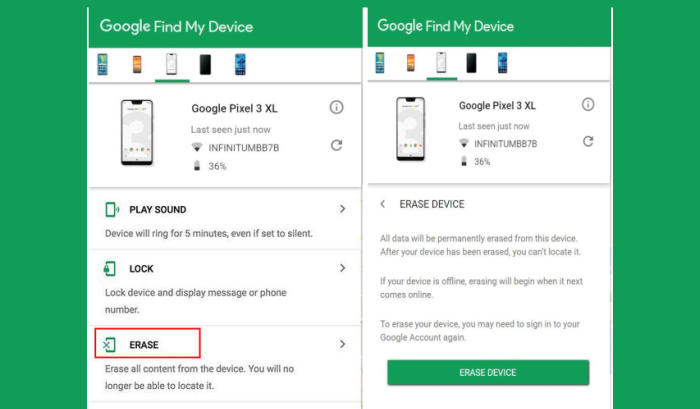How To Factory Reset Oppo AX7 Screen Lock, Recovery
In this post, we will look at to what extent an Oppo AX7 user can bring the original settings back to achieve super fast processing speed and best system performance. So, today, we will explore how we can perform a factory reset of Oppo AX7.
The Oppo AX7 comes with a meagre 64GB of internal storage but up to 256GB expansion is definitely a welcome addition. This smartphone is powered by the mid-range Snapdragon 450 with Octa-Core processor achieving up to 1.8 GHz of clock speed, that in combination with the Adreno 506 GPU and 4GB of RAM deliver a reasonably smooth performance for daily usage and tasks.
The Oppo AX7 features a pretty decent 6.2-inch HD+ display with 720 x 1520 pixels resolution and 271 pixel density, the display coupled with the modern 19:9 aspect ratio.
3 Methods to Reset Oppo AX7
Contents
If you’ve been troubled by a few bugs or of your brand new Oppo AX7 is taking a performance hit for no apparent reason, you may want to reset the smartphone. There are 2 general methods you can use to reset, namely Factory and Hard reset.
[box type=”warning” align=”” class=”” width=””]All your Oppo AX7 data will be deleted after resetting your phone, which is why you should make a complete backup of your phone.[/box]
Hard reset Oppo AX7 from Recovery
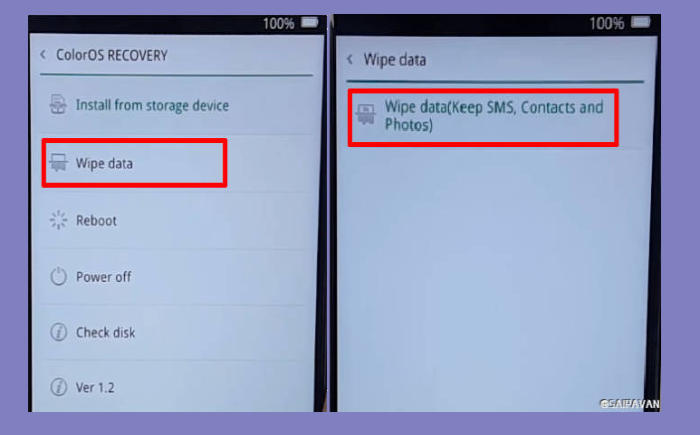
- Turn off your Oppo AX7 and wait a few seconds.
- Simultaneously press and hold the Volume Down and Power buttons until the device vibrates and the ColorOS Recovery screen appears then release all buttons.
- From the ColorOS Recovery screen, select Wipe data.
- Touch Wipe data (Keep SMS, Contacts and Photos) and then confirm by clicking OK.
- The reset will commence and once it’s finished, tap Reboot.
- Wait for your phone to finish rebooting and then set up your Oppo AX7 as a new device.
Factory reset Oppo AX7 from Settings
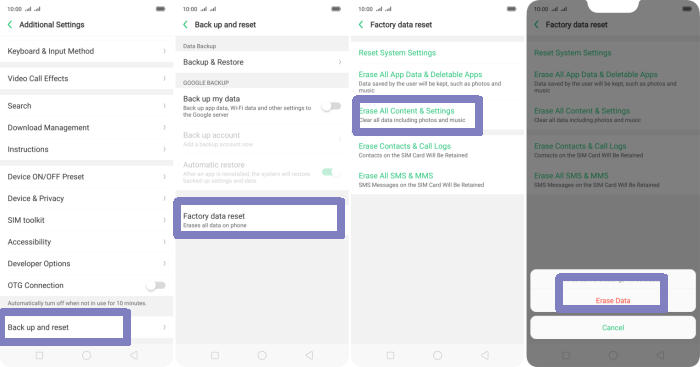
- Go to the Home screen and choose Settings.
- Scroll down and choose Additional settings.
- Choose Backup & reset.
- Choose Erase all data (factory data reset).
- Tap Erase Data.
- All data and settings saved on the phone will be deleted.
- The Oppo AX7 will automatically reset and reboot.
Reset passcode or pattern lock Oppo AX7
- Log into https://www.google.com/android/find with your Google Account ID and password.
- Select the Oppo AX7 from the menu on the left.
- Select the Erase Device option from below the device information.
- Select the Erase button on the popup.
- Enter your Google Account password to confirm and send the task to your Oppo AX7.
Conclusion
The Oppo AX7 comes with a number of power-packed features. The power-packed configuration underneath aids the experience tremendously by delivering a smooth user experience through most apps and games. The remarkable cameras take rich pictures with much detail and appreciable color reproduction. Overall, the Oppo AX7 is a good option to go for.
If you have any thoughts you want to share on the Oppo AX7, please don’t hesitate to share them down below!. Check out some tips and tricks such as how to screenshot in Oppo AX7, we will publish it soon.