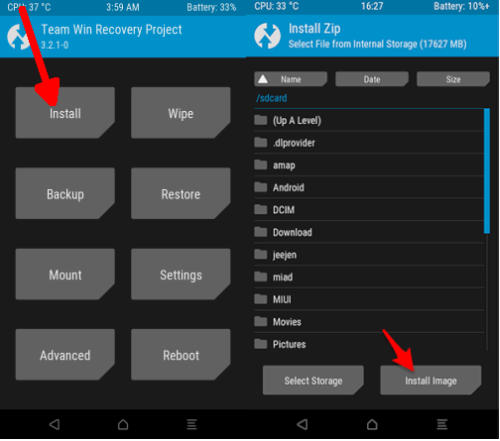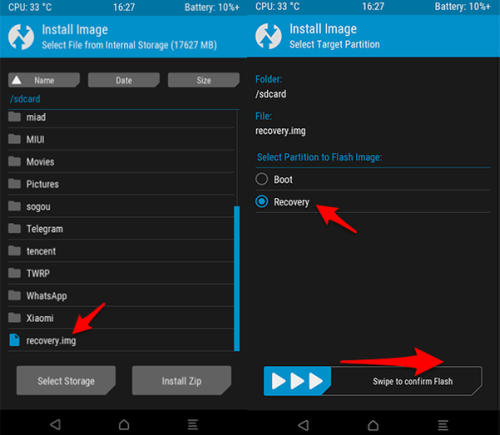How to Remove TWRP and Return Stock MI Recovery Redmi 7 (Onclite)
If you have flashed TWRP on your Redmi 7, you can safely return stock Mi recovery to your phone. By doing so, however, you will be removing TWRP Recovery from your phone. Check out the rest of this guide for instructions on how to go back to stock Mi recovery on your Redmi 7.
There’s no direct solution to remove TWRP recovery, the only way it can be removed is to replace it with another recovery. And since we don’t have a better alternative to TWRP recovery in the custom recoveries scene. We guess your reason to remove TWRP is to get the stock recovery back.
Before, if we wanted to restore the stock recovery then we just needed to grab the recovery.img file and flash it to the recovery partition.
If you’ve forgotten or don’t how to install a recovery, below are detailed instructions to remove TWRP and install a recovery file for Redmi 7.
This guide is compatible with Redmi 7 “onclite” Android 9.0 Pie only. Do not try it on any other device or variant.
How to Install Stock Mi Recovery for Redmi 7
- Download Stock Mi Recovery Redmi 7. Extract if in case a zip file
- Place the recovery.img file on your phone (preferably somewhere that is easy to remember)
- Switch off your device and boot into TWRP mode by pressing Power + Volume UP simultaneously for a few seconds.
- Press install and then tap on Install Image in the bottom corner
- Find the file, press it, and then select Recovery
- Finally, tap on Swipe to Confirm Flash
.
So that’s how you remove TWRP recovery by replacing it with Mi recovery Redmi 7. Hope you find the tips and guide shared above helpful.