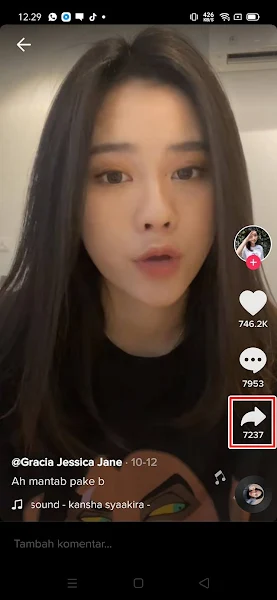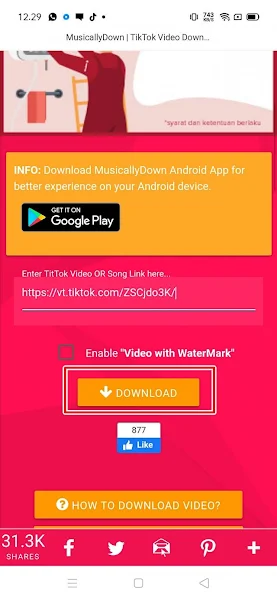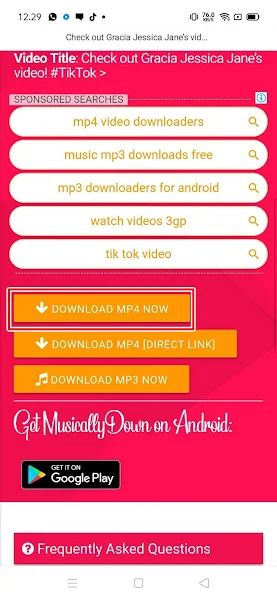How to Save TikTok Videos Without Watermark
TikTok is a popular entertainment app where we can create short videos using various editing tools. We can customize by adding music, camera effects, and text, and even collaborate with other users through duets.
We can comment on other people’s videos and save them in our phone’s gallery. In addition, we can comment on other people’s videos and save them in our phone’s gallery.
The TikTok app has a feature to download videos without the need for additional apps. However, downloaded videos will have a watermark containing the words “TikTok” at the top and bottom.
If you want to download TikTok videos without watermark, use the method below. There are many apps on the Play Store that allow you to download TikTok videos without watermark.
However, in this article, we will show you how to save TikTok videos to your gallery without watermark and without using any additional apps. In this way, the memory of your Android smartphone will not be full.
How to save a TikTok video without a watermark without using the app
If you’re looking for instructions, you can check out our tutorial below.
Step 1. Open the TikTok app then select the video you want to save and download it to your smartphone gallery. After that tap on the arrow to the right.
Step 2. Tap Copy Link.
Step 3. Open your phone’s browser and go to the musicallydown.com site. There you can paste the link you copied earlier, then tap Download.
Step 4. Tap Download mp4 now to download the video.
Step 5. Done and now the video you downloaded from Tiktok will no longer have a watermark.
So that’s how to save Tiktok videos without any Tiktok posts without the latest app, hopefully it’s useful.
For other interesting information you can also see how to save TikTok videos without any TikTok writing without an app on the iPhone which have been discussed in previous tutorials that may be very useful for you. If you found this guide useful, let us know in the comments.