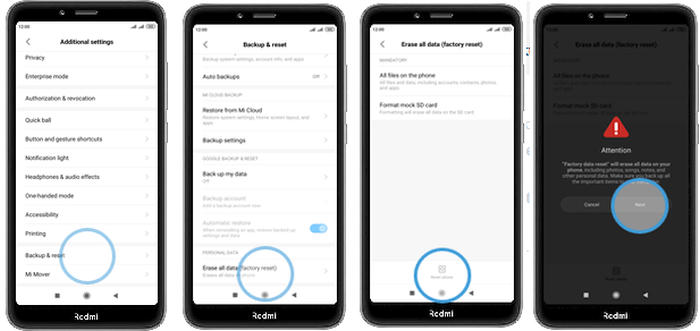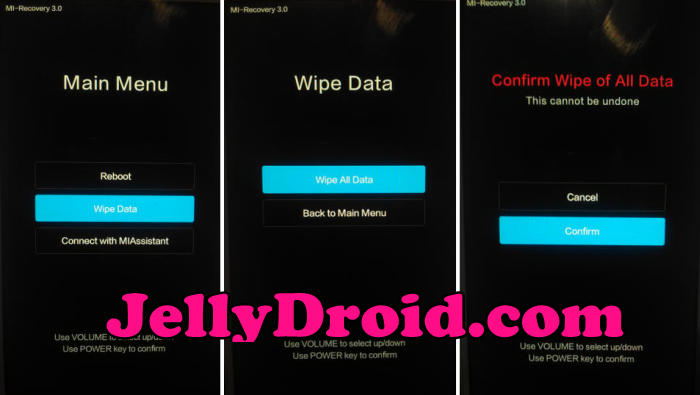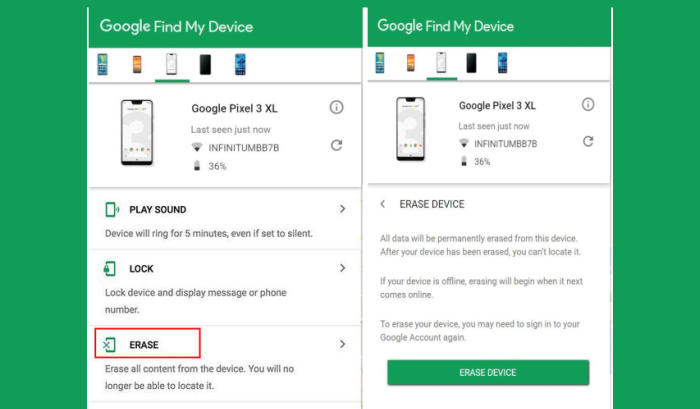How To Reset Xiaomi Poco M2 / Poco M3 Easy and Effective
If you don’t know how to reset your Xiaomi Poco M2 then you can follow the steps mentioned below. There are two ways to reset your smartphone, namely factory and hard reset.
Reset Xiaomi Poco M2 helps to fix most of the software errors on Android smartphones. Many users use hard reset to bypass lock pattern or PIN. Also, you should do a factory reset before selling a smartphone, or after installing a firmware.
You have to remember that reset erases all user data, including messages, apps, contacts, photos, etc. You have to save or transfer important files to cloud or to the another device.
It is also recommended that you remove the SIM and MicroSD cards from the device, and charge them before performing a reset. Maybe that’s all you need to know about factory or hard reset Poco M2. Now let’s see how to do it.
Factory Reset via Settings
Contents
If you are using this smartphone and would like to switch to the Xiaomi’s Latest smartphone, i.e., Poco M3 then you can factory reset your phone before you give your device for others to use.
- In the Home screen tap Settings.
- In the Settings screen, tap Additional settings.
- In the Additional settings screen, tap Backup & reset.
- In the Backup & reset screen, tap Erase all data (factory reset).
- At the bottom of the screen tap the Reset phone option.
- After your Poco M2 reset, you see the Welcome screen and you can set up your device.
Hard Reset via MiRecovery
You can use Hard Reset to solve bootloop problems or forget to lock the screen. In this method we will Wipe data through recovery mode.
- Shut down your Poco M2 completely by pressing the Power button.
- Simultaneously press and hold the Volume up and Power buttons until the device vibrates and the Mi Recovery screen appears then release all buttons.
- From the Android Recovery screen, select Wipe data.
- Use the Volume Down button to highlight Wipe All Data and then press the power key to select it.
- Press the Volume Down button once to highlight Confirm and press the power key to select it.
- The reset will commence and once it’s finished, highlight Reboot system now and press the power key.
- Wait for your phone to finish rebooting and then set up your phone as a new device.
Reset Passcode or Pattern Lock
If a hard reset cannot get rid of your phone screen lock, another alternative is to use the Google Find My Device service. In this service there is a reset option that you can use.
- Open Find My Device and then log in with your Google Account and password.
- Select the Poco M2 from the top left hand corner of the menu.
- Choose the Erase Data option from the action menu.
- Select Erase Device to confirm.
- Enter your Google Account password to reset the Poco M2.
Bottomline
The Poco M2 flaunts a 6.53inch IPS LCD display, which adopts a completely bezel-less design. The display comes with a screen resolution of 1080 x 2340 pixels and a density of 395 PPI, which can provide an amazing viewing experience.
Under the hood, it packs a Helio G80 SoC Octa-Core processor that runs at a speed of 2 GHz, which can render a great performance together. There is a ARM Mali-G52 2EEMC2 GPU that handles the graphics of the device while the massive 6 GB RAM looks after the gaming and multitasking.
Even though it is relatively new and has tough specifications, one day you may encounter some problems that will frustrate you. With the two reset methods above, chances are that the problematic Poco M2 or Poco M3 phone can be fixed.