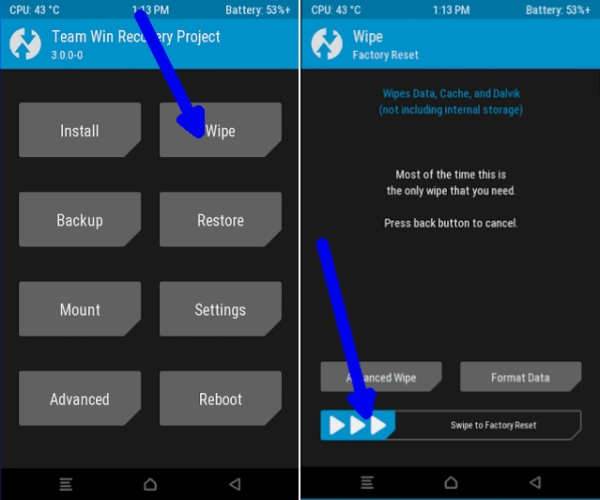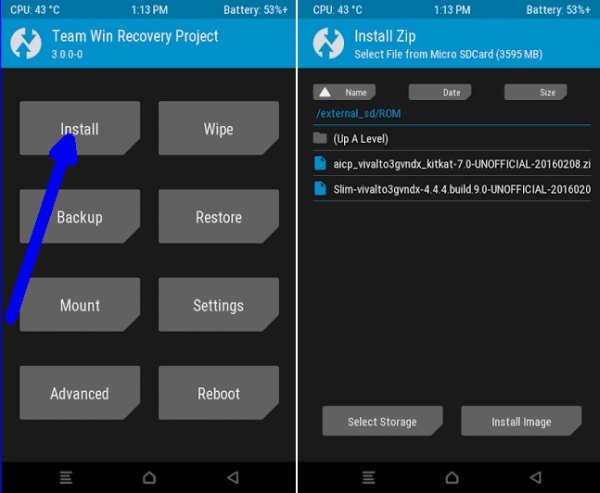How to Install Viper OS Android Nougat On Lenovo ZUK Z2 (PLUS)
The official Viper OS is available to download for a Lenovo ZUK Z2. XDA developer jneto3000 has released an official build of Viper OS 3.1.1 for ZUK Z2. The ROM is based on Android 7.1.1 Nougat and is working smoothly as reported by many users.
Before starting on the Viper OS custom ROMs for Lenovo ZUK Z2 (PLUS), I have to warn you that this is no child’s play. You need to have perfect knowledge of your device and how to flash custom ROMs on it before you even consider playing with your device.
Prerequisites
– Make sure that you have at least 60% charge on your ZUK Z2 smartphone.
– Install TWRP recovery on your ZUK Z2.
– Make a complete backup of important files on your device to a secure location.
Disclaimer:
We are not responsible for anything that may happen to your phone as a result of installing custom roms and/or kernels. you do so at your own risk and take the responsibility upon yourself.
How to install Android 7.1.2 Nougat ViperOS 3.1 ROM on Lenovo ZUK Z2 (PLUS)
- Download Android 7.1.2 ViperOS 3.1 custom ROM Lenovo ZUK Z2 (PLUS) and Google Apps 7 .1.2 Nougat for Lenovo ZUK Z2 (PLUS).
- Power off the phone and Wait a few seconds and then press the volume up and volume down buttons along with the power button at the same time for about 3, or 4 seconds.Release the buttons.
- Once the phone enters into TWRP Recovery, perform a full data wipe task by Select “Wipe” from the main menu of the TWRP recovery and then select “Swipe to factory reset” option on the bottom of the screen.
- Return to the main TWRP menu and choose Install. Browse and select the Viper-z2_plus-20171020-Coral-v3.1.1-Final-N.zip file which you copied earlier to your phone’s SD card in the second step. Swipe to Install/Flash in order to begin the flashing process.
- Repeat Step 3 to install Google Apps (Gapps) as well.
- Once both the Gapps and ROM are installed, and then select “Reboot System” button.
If you run into any problems or need help in troubleshooting, feel free to talk to me in the comments below and I’ll help you to the best of my abilities. Until next time, keep on reading.