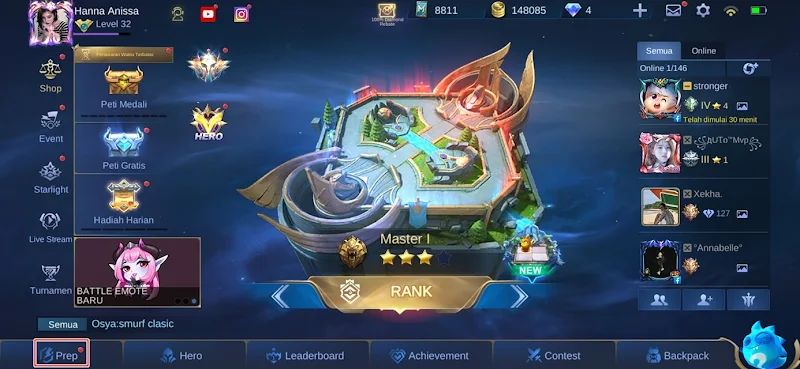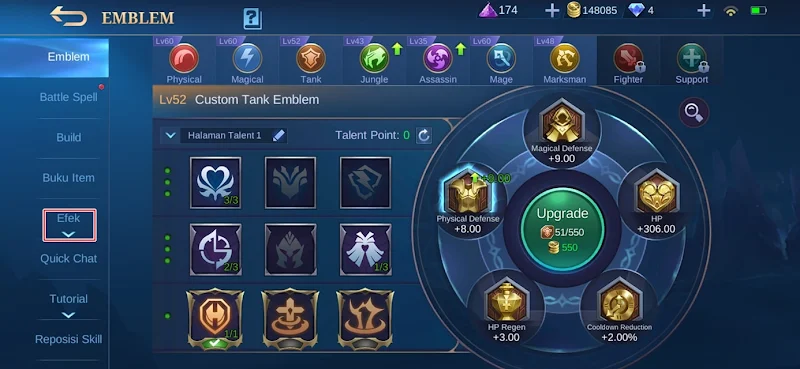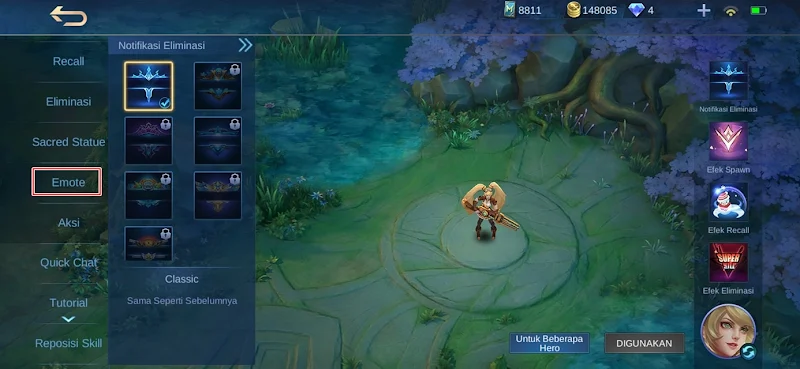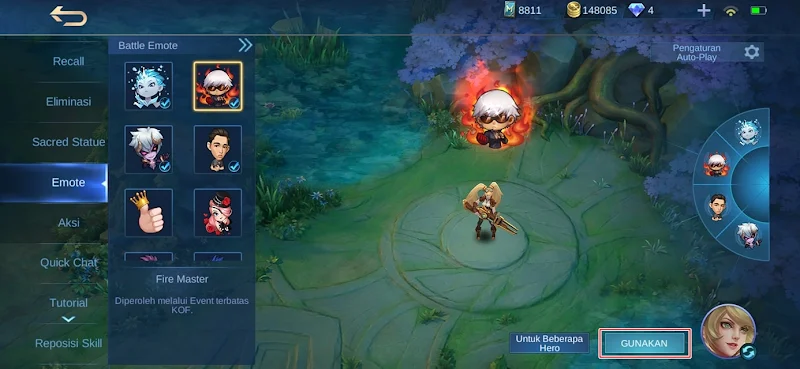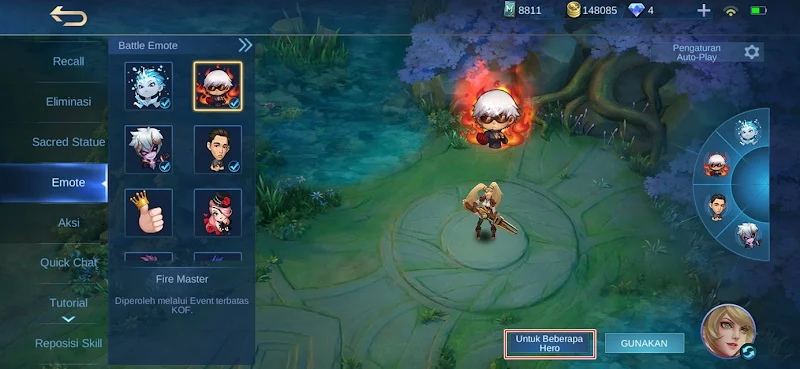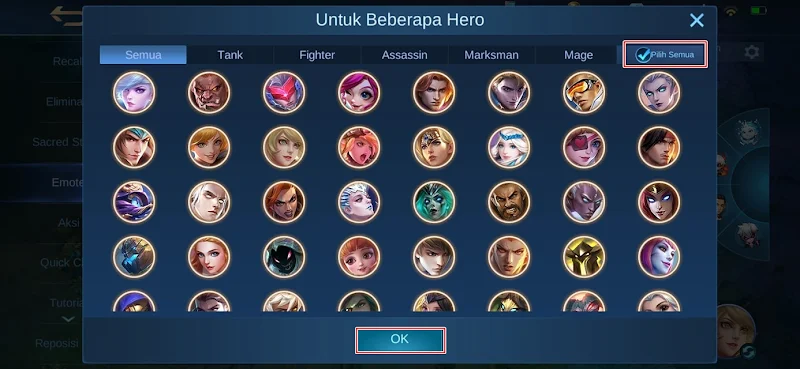How to Install Battle Emote in Latest Mobile Legends
In the Mobile Legends game, players have various ways to communicate with teammates and enemies, including chat, quick chat, and emote.
Emotes consist of small pictures depicting heroes with different expressions, which can be used during battle and are visible to all players.
In previous versions of the game, installing emote was simple, requiring players to tap and use them in the emote circle provided.
However, the current version introduces a new setting that allows players to set emote for specific heroes or all heroes. While the process of installing emote is relatively straightforward, not all players may know how to do so. Fortunately, the answer to this question is provided in the text.
How to Install Battle Emote in the Latest Mobile Legends
For those of you who want to try how to install battle emote in the latest Mobile Legends then you can see the information below.
Step 1. Launch the Mobile Legends game and tap on the Prep menu at the bottom.
Step 2. Then select the Effects menu on the left side of the screen.
Step 3. Next, choose Emote.
Step 4. Select the battle emote you want to use, tap Use. Do the same for the other 3 emotes.
Step 5. Next tap For some heroes.
Step 6. Then tap Select all at the top and tap OK at the bottom.
So that’s how to install the Battle Emote in the latest Mobile Legends, I hope this tutorial is useful, thank you.
Also check out the previous article about how to install the latest Mobile Legends recall effect and various other interesting articles. If you still have questions, leave a comment in the box that we provide. Also, share this article with your friends.