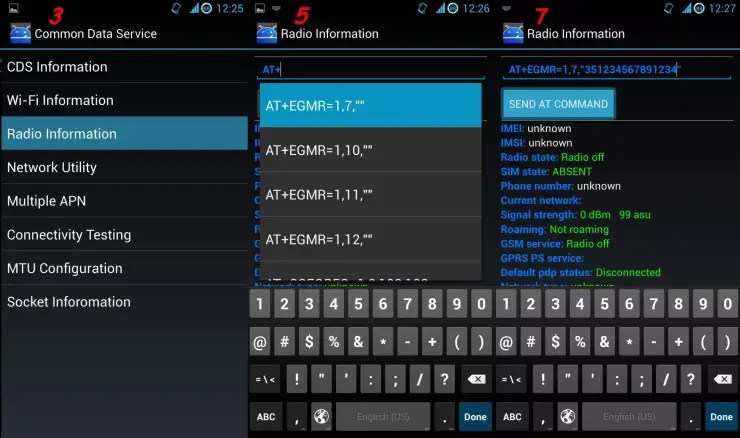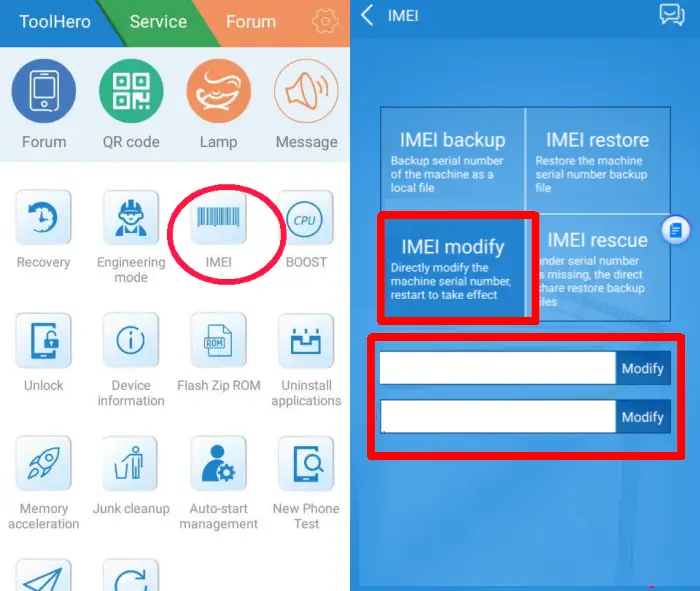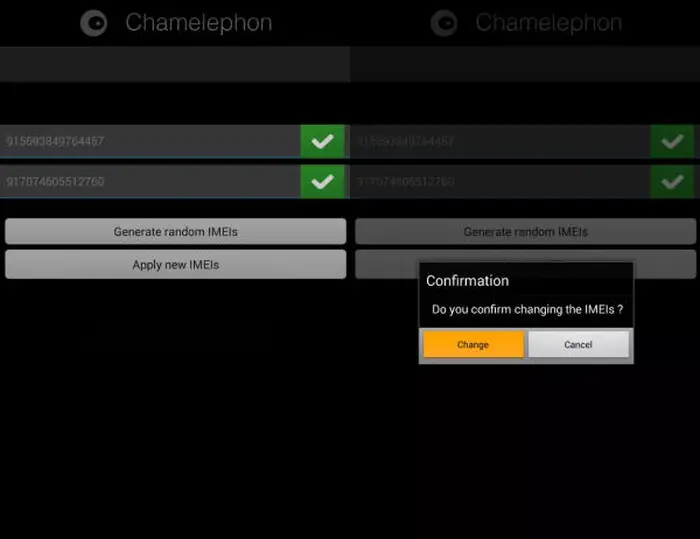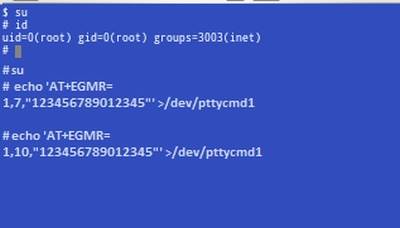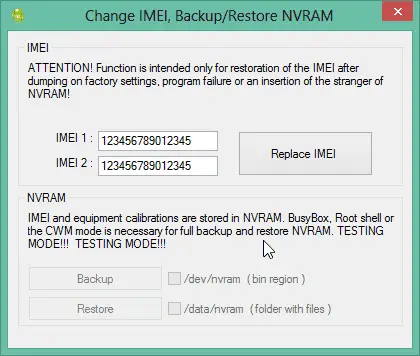How to Fix Lost IMEI on Android
The IMEI number on the device is very important because it is a unique identity. Therefore, you should always make sure that your Android smartphone or tablet still has an IMEI number.
With the IMEI, you will know the status of your smartphone, whether your device is official or distributor goods. In addition, you can also track lost phones. And there are many more functions of this IMEI number.
If your Android device has problems such as IMEI null, invalid or lost IMEI number. It can cause your smartphone or tablet to experience various errors such as unavailable networks, unable to install applications, unable to call and so on.
How to Solve the Lost IMEI Number
Contents
To fix IMEI loss is not too difficult, as long as you use an Android smartphone with a Mediatek chipset. This guide is only for Android smartphones who has problems with IMEI number on MTK chipsets.
There are five easy methods to resolve an invalid or missing IMEI number. You can use Engineering Mode, ToolHero, Chamelephon, Terminal Emulator or MTK Droid Tools. You can try any of the methods that suit your smartphone.
Method 1 – Using Engineer Mode
Engineer mode is one of the hidden menus that can be found on Android devices. With this feature, users can make modifications to smartphone settings besides that it is also useful for testing some of the functions of the components in the smartphone and making sure they are in good condition.
In addition, you can change the Null or invalid IMEI with the features found in Engineering mode.
- Open the Dialer and type *#*#3646633#*#* you will enter the MTK Engineering Mode or using Mobile Uncle APP Hit the Engineer Mode option and choose the Engineer Mode (MTK).
- On EngineerMode Chosee Connectivity and click the CDS information option.
- You will see Radio information there and after tapping on it. If you have dual SIM ANDROID then you will see TWO option select any one on which you want to write IMEI with.
- Click Phone 1
- At “AT+” line add : AT+EGMR = 1,7,”my_first_IMEI_code”
- Click on “SEND AT” button below
- For second SIM tap Phone 2 and type this command AT+EGMR=1,10,”my_second_IMEI_code”
- Click on “SEND AT COMMAND” button below a second time
- Reboot phone
- Verify codes with *#06#* if IMEI codes are ok.
Notes: You must have rooted your device before doing this procedure.
Method 2 – Using ToolHero
ToolHero is an application that can be used to replace an invalid Android device IMEI number with a new one. ToolHero’s functions are not only limited to replacing the IMEI number. This application can perform various useful functions to fix many Android-related problems.
Here’s how to use the ToolHero app to fix an invalid IMEI on an Android smartphone or tablet that uses the MTK (Mediatek) chipset.
- First install the ToolHero app and after that open the app and allow superuser permissions if requested.
- Next select the IMEI option then wait for a while.
- After that, tap IMEI Modify and the IMEI 1 and IMEI 2 boxes will appear if you are using a dual sim device.
- Enter the correct IMEI number in both boxes and click Modify.
- To continue the process of modifying the IMEI, you will need to share the app in any whatsapp conversation.
- If so, go back to the app and click Modify again.
- Finally select OK to restart the device and your invalid IMEI problem will disappear.
Method 3: Using Chamelephon
This is a special application for IMEI changers which can also be used to restore lost or INVALID IMEI numbers, besides that you can also replace it with another IMEI number.
- Download and install Chamelephon APK
- Open Chamelephon and fill your original IMEI in these boxes, you can easily find your IMEI numbers after removing battery behind your android phone.
- After filling original IMEI numbers in these boxes, just click on “Apply new IMEIs”.
- After it a popup Confirmation message will appeared “Do you confirm changing the IMEIs”, click on “Change”.
- After it simply restart your phone, that’s it! now you’re all done your Invalid IMEI problem is solved now, enjoy!
Method 4 – Using Terminal Emulator
Another alternative to fixing the IMEI is to use the Terminal Emulator app. Your phone must be rooted first. Check out the following steps to solve the IMEI problem using Terminal Emulator.
- Install Terminal Emulator
- Launch the Terminal Emulator app
- Type SU then press ENTER button to get Superuser permission
- After that, type this command then press ENTER button
echo ‘AT+EGMR=1,7,”IMEI_NUMBER”‘ >/dev/pttycmd1 - If you have dual SIM add this line
echo ‘AT+EGMR=1,10,”IMEI_NUMBER”‘ >/dev/pttycmd1 - Last step, reboot your phone/tablet and DONE!
Alternatively use a command like this:
echo ‘AT+EMGR=1,7,”IMEI”‘ >/dev/radio/pttycmd1
echo ‘AT+EMGR=1,10,”IMEI”‘ >/dev/radio/pttycmd1
Method 5 – Using MTK Droid Tool
To use this method, you need a PC device and the MTK Droid Tools application. See how to use it below.
- Download MTK droid tools and Extract on your PC/Laptop
- Download Universal USB Driver
- Enable USB debugging on the phone then connect it to the PC (don’t enable mass storage)
- Install Universal USB Driver on the PC with the phone connected; you should get a message saying drivers installed successfully.
- Launch MTK droid tools on the PC (still with phone connected to PC)
- MTK droid tools should detect and display your phones details
- Next you need to click the ROOT button so that it will temporary have Root shell access on your phone in order for it to make the script work on the background.
- Click on IMEI/NVRAM
- Put your 15 Digits IMEI Number that you can get at the back of your phone inside not the back cover if you have 2 IMEI you need to put that.
- Then click Replace IMEI
- Restart your phone if it isn’t automatically restarted
- Your IMEI issue should have been resolved
Those are five easy ways to fix a missing, null or invalid IMEI. Hopefully it will be useful for you.