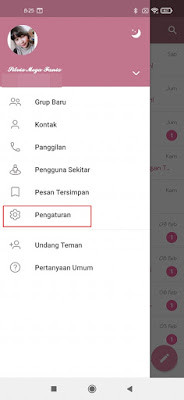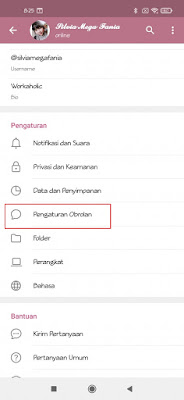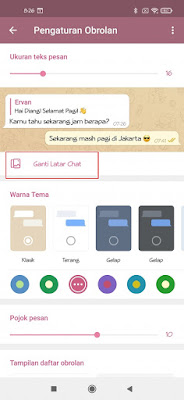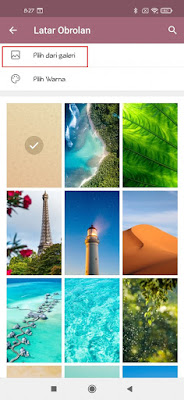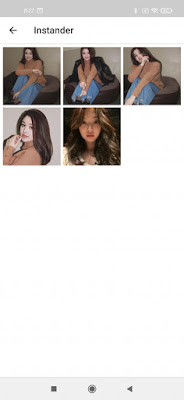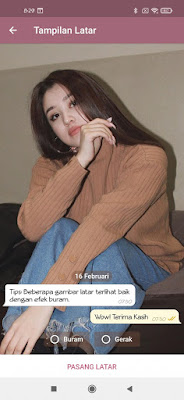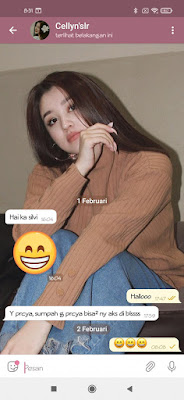How to Change Telegram Chat Background With Your Own Photo
In addition to WhatsApp, the chat app that is currently being used is Telegram, on Telegram we can have private or group conversations. Like in WhatsApp, even on Telegram we can change the background of our chat page, including our own photos. So for those of you who are bored with the appearance of your chat page on Telegram, you can replace it with any photo according to our wishes. By changing the background of our chat page, the background display will be cooler and not boring. Then how? Let’s see the steps.
How to Change the Telegram Chat Background / Background With Your Own Photo
For users who intend to follow how to change the telegram chat background with your own photo then you can see the tutorial as follows.
1. Please open your Telegram app.
2. Tap More Options at the top left.
3. Select Settings.
4. Select Chat Settings.
5. Tap Change Chat Background.
6. Tap Select From Gallery to select the photo that we want to use as the background for our telegram chat.
7. Select the photo you want to use as the telegram chat background.
8. Next in this section, you can crop / cut your photo as you wish then you can also add stickers and text, can also adjust the contrast, brightness of the photo and so on, if you have tap Checklist.
9. If you have, tap Install Background.
10. Done, and the result becomes like this friend:.
So that’s how to change the Telegram chat background with your own photo, hopefully it’s useful.
Also check out the previous article about how to delete and change photo backgrounds in one click without an app on Android and various other interesting articles. If you found this guide useful, let us know in the comments.