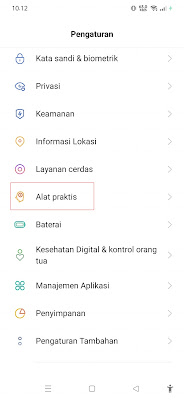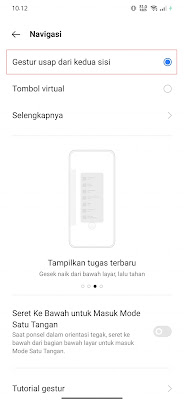How to Change Navigation Keys on Realme into iPhone without App
– On Android smartphones, we can usually use 3 navigation buttons, namely back, home and recent apps. The back button to return to the previous page, the home button to return to the homepage of our smartphone and the recent app button to open apps that we have opened previously. Unlike the iPhone, the iPhone does not have a back, home or recent app navigation button, on the iPhone we can find a long line at the bottom for the navigation gesture. There are so many people who want to change the appearance of their Android to be like an iPhone, now for Realme smartphone users themselves, now you can change the appearance of the navigation buttons on your phone to be like an iPhone without using any additional apps. How to? Stay with us, you will find the answer here.
How to Change the Navigation Keys on a Realme phone to an Iphone
If users who want to try how to change the navigation keys on a Realme into an iPhone without an app then you can see the information below.
1. The first step please enter the settings menu on your phone.
2. Select the convenient tools menu.
3. Select Navigation.
4. Then select the swipe gesture from both sides.
5. Done, and the result is like this friend.
How to Use Iphone Navigation Buttons on a Realme phone.
- Go To Home Screen : Swipe up from bottom of screen
- Go to Recent Section : Swipe up from bottom of screen then pause
- Back : Swipe left or right from the edge of the screen
So that’s how to change the navigation buttons on a Realme phone into an iPhone without an app, hopefully this tutorial is useful and good luck.
Read again some interesting information from other JellyDroid such as how to change Android navigation buttons to iPhones on Samsung phones without apps in the previous article. If you have other steps, then you can write them in the comments column below.