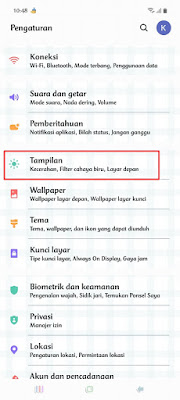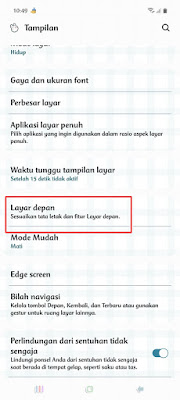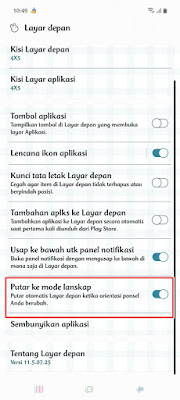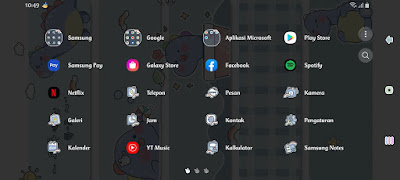How to Change Android Phone Screen to Landscape
In general, Android phone screens do have a rotation feature where we can rotate our Android smartphone screen to landscape when opening the app. But when we have closed the app, usually our Android smartphone / home screen Android smartphone screen will return to the portrait position even though we have activated the automatic rotation feature so that the main menu display of our Android smartphone will remain in portrait form. Now, some of the latest mobile phones already have a landscape main screen feature, so we will be able to change the appearance of our Android home screen to landscape and the menu display will look wider, like the smartphone that the admin will use in this practice, the Samsung A51 smartphone. In this Samsung A51 smartphone, there is already a landscape main screen feature that we can use to rotate the main screen of our smartphone into landscape easily. How to? Stay with us, you will find the answer here.
How to Change Android Phone Screen to Landscape
If users are curious about how to change Android phone screen to landscape then you can see the information below.
1. Please enter the Settings menu.
2. Tap on the View menu.
3. Select Home Screen.
4. Activate in the Rotate to landscape mode section.
5. And the result becomes like this:.
So that’s how to easily change the Android phone screen to landscape without using any additional apps. That is all and thank you.
Also listen how to merge 2 videos into 1 screen on Android in the next article from JellyDroid. If you found this guide helpful, let us know in the comments.