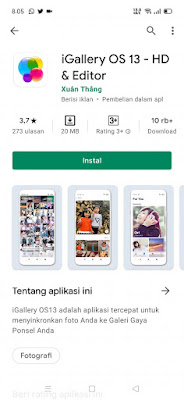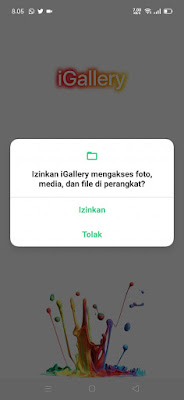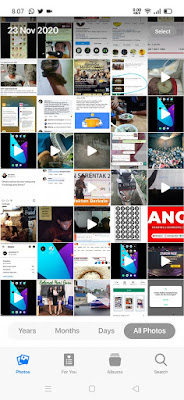How to Change Android Gallery View to Like Iphone
In every Android smartphone, of course, it is equipped with a default app called gallery. The gallery is a very important smartphone default app and of course we often open it, because we often check the results of our photos when we finish taking pictures. Usually in our smartphone galleries, there are lots of photos and albums that we have made, especially for women, of course in their smartphone gallery there are a lot of selfie photos. The gallery display for Android smartphones is different in each smartphone brand, especially for the iPhone, the gallery display looks more different than the gallery display on Android phones. Now for those of you who only use an Android smartphone and want to change the look of your smartphone gallery to be like an iPhone, then there are many choices of additional apps from the Play Store that we can use to change the appearance of your smartphone gallery to be like an iPhone. In this article, I will try to share how to change the gallery view of your Android smartphone to look like a cool iPhone gallery display by using one of the gallery apps from the Play Store. See below for details.
How To Change Android Gallery View To Like Iphone
For users who intend to follow how to change Android gallery view to like iPhone then you can see the tutorial as follows.
1. Open Play Store then look for the IGallery OS 13 app as below.
2. Install the app on your Android phone.
3. Open the IGallery OS 13 app.
4. Tap allow on the app permissions request.
5. Done, so now the display from your smartphone gallery has become like an iPhone, there are several menus such as All Photos, Days, Months, Years, you can also delete photos on your phone through this app.
So that’s how to change the Android gallery view to be like an Iphone easily and quickly. Good luck.
Also find out other interesting information that you can follow such as how to change the display of Android navigation gestures to be like iPhone which may be useful later. But if you have another easier way, you can write it in the comments column below.