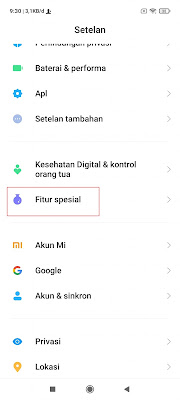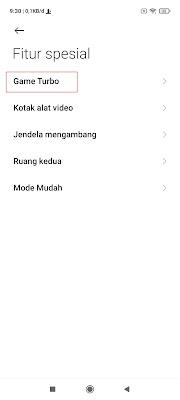How to Block Notifications That Appear When Playing Games Without Apps
Playing games does require concentration, otherwise you can lose and be able to lower your rank in the game, especially if you play online games like Mobile Legends, Free Fire or PUBG Mobile. Gamers who play on phones must have felt disturbed by incoming notifications, especially floating Whatsapp notifications that cover part of our smartphone screen when playing games, of course this will greatly disturb our concentration and make us lose in playing games. There is one way you can do to block incoming notifications such as Whatsapp notifications and other social media. For Android smartphone users who are already equipped with the game mode feature, you can block incoming notifications without having to install any additional apps. Like on Xiaomi smartphones, you can block incoming notifications using the turbo game that is installed by default from your phone, as well as phones with other brands that are already equipped with similar features on each phone. Here the admin gives an example of using a Xiaomi smartphone.
How to Block Notifications That Appear When Playing Games Without Apps
For those of you who want to try how to block notifications that appear when playing games without apps then you can see the guide as follows.
1. The first step please enter the Settings menu.
2. Select the special features menu.
3. Select Game Turbo.
4. Tap the + icon to add a game to the turbo game.
5. Activate in the game section you want to open with turbo game.
6. If you have, please open the game.
7. Then drag the white line at the top left to access the turbo game menu.
8. Tap the down arrow icon on the right.
9. Tap the block floating notification icon as below.
10. Done now you will no longer be disturbed by notifications that come into your smartphone when playing games.
So that’s how to block notifications that appear when playing games without an app, hopefully this tutorial is useful and good luck.
For other interesting information you can also see how to get rid of ads that suddenly appear when playing games which has been discussed in the previous tutorial which may be very useful for you. But if you have another easier way then you can write it in the comments column below.