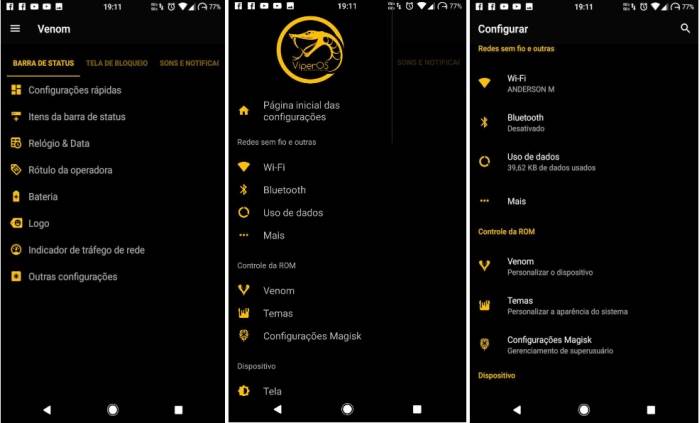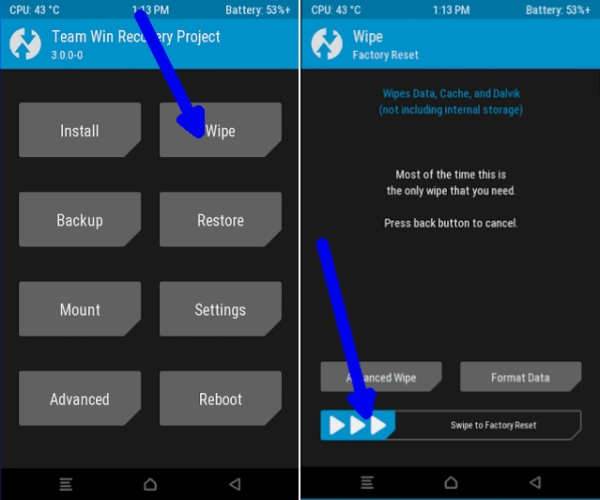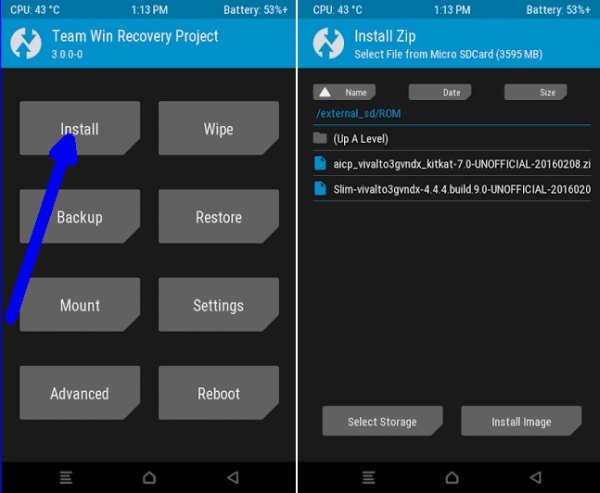ViperOS 3.1 ROM Android 7.1.2 Nougat For Moto Z Play
If you have a Moto z Play sitting in a drawer, check out ViperOS 2.1 based on Android 7.1 for the device. This one comes to us from XDA Senior Member Rkschunk. There aren’t any known bugs so far, but if you find one then be sure to report it in the thread.
The battery life, memory management, and performance have all been tweaked to provide a better experience. The dev has also improved the CPU governor’s performance and disabled kernel debugging for better performance. There are a lot of different features available on this ROM, and I highly recommend that you go through them on the XDA forum’s main page.
However, before you start experimenting with the Moto Z Play, you should study about your smartphone and how to root it and flash custom software on it. It is not a very hard process to understand, but if you are negligent or not careful, you may do permanent damage to your device. So a little bit of attention and caution is required while flashing new ViperOS ROM on Moto Z Play.
How to install Android 7.1.2 Nougat Viper OS 3.1 ROM on Motorola Moto Z Play
Contents
- Download Android 7.1.2 ViperOS 3.1 custom ROM Moto Z Play and Google Apps 7 .1.1 Nougat for Moto Z Play.
- Power off the phone and Wait a few seconds and then press the volume up and volume down buttons along with the power button at the same time for about 3, or 4 seconds.Release the buttons.
- Once the phone enters into TWRP Recovery, perform a full data wipe task by Select “Wipe” from the main menu of the TWRP recovery and then select “Swipe to factory reset” option on the bottom of the screen.
- Return to the main TWRP menu and choose Install. Browse and select the ViperOS ROM .zip file which you copied earlier to your phone’s SD card in the second step. Swipe to Install/Flash in order to begin the flashing process.
- Repeat Step 3 to install Google Apps (Gapps) as well.
- Once both the Gapps and ROM are installed, and then select “Reboot System” button.
Now, your device (Moto Z Play) will take a few minutes to complete the booting process.
Users then head to Settings => select About phone to confirm the installation of viper os Android 7.1.2 Nougat custom ROM.
How To Install Xposed Framework ViperOS 3.1 Android 7.1.2 Nougat ROM
Download Xposed-SDK25-Nougat-ARM and flash via TWRP (don’t forget to wipe dalvik cache and cache)
Install application Xposed Installer apk
Thanks for reading how to install Android 7.1.2 Nougat ViperOS 3.1 on Moto Z Play and I hope that this tutorial has helped you. Tell us how things worked for you and share your Android experience with us and with other users by using the comments field from down below.