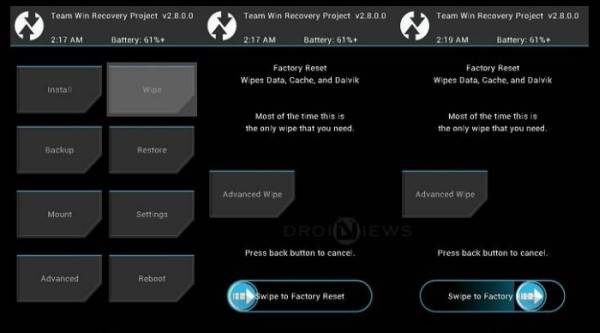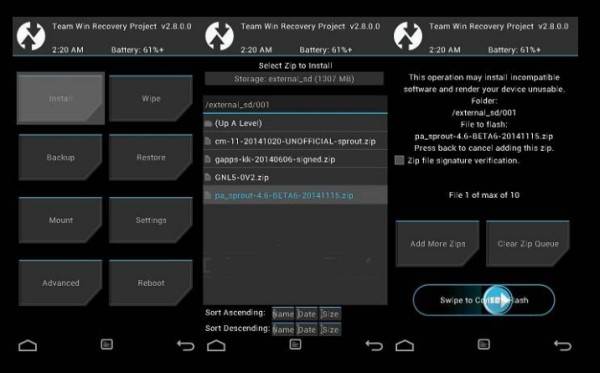LineageOS 15 Oreo For Xiaomi Mi 5s Plus (natrium)
Finally after a long wait, the LineageOS community has released it’s official LineageOS 15 build for several Android devices. The repository is being updated by the community for several devices as we write. The distribution started today for the Xiaomi Mi 5s variants.
Well here is a chance to get your device to Android 8.1 Oreo version with a brand new LineageOS 15 ROM. As the ROM is official, stability can be expected. To install the ROM, all you need is a latest TWRP build setup on your device.
An unlocked bootloader is required in order to setup a custom recovery like TWRP. We already have the bootloader unlock guide available for you. So once you unlock the bootloader and setup TWRP, you are all set to install the LineageOS ROM or any compatible custom ROm of your choice. Remember to backup before you proceed. Stay tuned for further updates and let’s begin with the tutorial.
How To Install LineageOS 15 Android 8.1 Oreo custom ROM on Xiaomi Mi 5s Plus
- Download and transfer the LineageOS 15 for the Xiaomi Mi 5s Plus
- Boot your into TWRP recovery. you can use a small application from Google’s Play Store. Here are some examples of apps capable of booting TWRP Recovery Mode straight from the Mi 5s Plus’s homescreen: QuickBoot, ROM Manager, TWRP Manager, Flashify, and others.
- As you’re in the TWRP recovery, make a complete nandroid backup of your device. You can follow our definitive guide for nandroid backup from here.
- Now, make a complete wipe of the device as we want a fresh installation. To make a clean wipe, just do a complete factory reset and also wipe the Dalvik cache.
- Flash the ROM now. Choose the Install option from the recovery menu and choose the lineage-15.1-20180226-nightly-natrium-signed.zip from the file manager.
- Reboot your device once the files is flashed.
If you see the new boot logo, that means you have successfully installed the ROM on your device. If you come across any boot loop or face system errors, try a factory reset from the recovery or you can always restore your previous ROM from the backup. If you are looking for root access on your new ROM, get to this page for latest Magisk build.